Your
questions,
answered
questions,
answered
Whether you’re just starting your career or you’re ready to make your next move, we know you’ve got questions. Here, you’ll find answers to the questions people often ask about joining our team.
Our process
We’ll guide you through each step – from applying to interviews and onboarding – so you always know what to expect.
All current opportunities are listed on our careers site. That’s the best place to explore roles, learn more about what we do, and apply directly.
Absolutely. If multiple roles match your skills and interests, feel free to apply.
We use AI to highlight skills and help to match you with great opportunities at Worley. While we use AI to help provide a better hiring experience, our hiring decisions are always made by people, not AI.
We look at the skills you have demonstrated in past roles, not just your past job titles or years of experience. While we may need to prioritize applications that closely match the role, we still encourage you to apply. You may have transferable skills that are a great fit and our skills-based approach helps us recognize potential in different backgrounds.
If nothing fits today, don’t worry. You can register your interest and upload your CV to our talent network – we’ll reach out when a suitable role comes up.
To keep things fair and consistent, we only accept applications submitted through our careers site. That way your application goes straight to the right team.
Yes. Where possible, we support flexible, hybrid, and remote working. The setup depends on the team, location and type of work. We’re focused on outcomes, not just hours.
Worley is our overarching global professional services company. Worley Consulting is the global consulting arm of Worley and provides end-to-end strategic advice and consulting integrated with deep technical expertise. Worley Consulting operates primarily in the hydrocarbons, power, roads and infrastructure, transport and environmental and water sectors.
No. Worley will never ask for payment or fees during the recruitment process. If something doesn’t feel right, report it to us immediately through our Ethics Helpline.
If the email didn’t come from an official Worley address (ending in @worley.com) or seems suspicious, it could be a scam. Check our careers site or contact us directly to confirm.
Early careers
Our graduate development programme opens at different times around the world. The best way to stay updated is by checking our careers site regularly or joining our talent community. When applications open, you’ll be able to apply directly online.
Absolutely. We don’t expect you to have it all figured out, developing new skills is part of the journey. If you’re curious, motivated, and ready to grow, we’d love to hear from you.
The terms are often used interchangeably, but in Canada, ‘co-op’ typically refers to a structured, school-supported work term that’s part of your academic program. ‘Internship’ may be used more broadly, especially outside of Canada, to describe any temporary work placement. Our program welcomes students in both co-op and internship formats depending on their region and university requirements.
In most cases, yes. Having working rights in place helps us move faster. Eligibility requirements may vary slightly by country, so we recommend reviewing the local job posting or speaking with your university’s career services.
You’ll need a copy of your resume, your academic transcript and proof of working rights, if any. A cover letter can help too; especially if it tells us who you are, what drives you, and why you’re interested in Worley.
Recruitment agencies
We utilize a direct sourcing (non-agency) based recruitment model. Under certain circumstances external partners are engaged from a supplier list managed by Global Talent Acquisition. We do not accept speculative and unsolicited CVs.
Stay up to date with Worley opportunities
Browse our FAQs to find out more about our recruitment process and working at Worley.